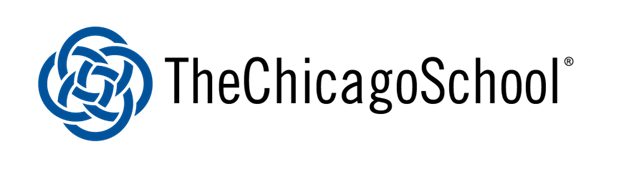Time Management: Approaching Your Assignments
“Unless you have definite, precise, clearly set goals, you are not going to realize the maximum potential that lies within you.” – Zig Ziglar
Time management is not a strong suit for most of us. It is also not a skill that can be learned in one day or by reading one web page; it is a lifelong journey of learning one’s self, identifying personal strengths and development needs, and testing how to best balance the two under individualized circumstances.
Remember: Time management looks different on everyone.
To help you get started, we have four suggested steps here!
Paraphrasing the Prompt
The first step to saving time on your assignments is understanding what you’ve been asked to do to avoid redos. Manage your time in this step by making an actionable task list and beginning drafting with brainstorming.
Outline and Outlast
Translating your paraphrased prompt into an outline is a sure way to avoid having to keep going back to the instructions, which saves time and frustration. Use the OWLC’s time-saver APA and thesis templates in this step.
Saving Time on Sources
In this step, we offer you three possible ways of finding sources for your assignment based on your available time: “I have a week,” “I have a few days,” and “I have a few hours” until the assignment is due.
Revise and Avoid Surprise
Ever feel like you are not sure you met the assignment instructions? In step 4, we offer you three strategies for ensuring you met your requirements: using OWLC appointments, using MS word as a proofreader, and reverse outlining.,
Step 1: Paraphrasing the Prompt
“Directions are instructions given to explain how. Direction is a vision offered to explain why.” – Simon Sinek
One of the most time consuming parts of completing a course assignment is flipping back and forth between your work and the instructions to double check you are following the directions.
To avoid this and manage your time better, paraphrase the prompt in your own words so that you understand what you are being asked to do and why. This will provide you with your own direction for completing the assignment more quickly.
Highlight all action or command verbs in your instructions.
These verbs will make up the ‘task list’ that you create to guide your work. This might look like:
Explain the theory
Summarize an article that talks about it
Evaluate its significance to a case study
Write this task list down in your draft document.
Contrast your list with the OWLC Writing Type chart here.
Part of saving time on assignments is being sure that you know what to do when you start. By determining the writing type you are being asked to do, you will be able to understand why you are doing these tasks and the three main actions you need to complete according to the writing type.
Write a placeholder thesis for your document before you begin writing.
We cannot stress enough the importance of knowing what you want to say before you spend time writing. This is a big place where students lose time. Writing without a thesis is like driving without directions; you might get there, but unless you’re very familiar with what you’re doing, it’s going to take longer to figure it out without a map.
Using the writing type you identified in Steps 1-2, pick questions to brainstorm your perspective on the assignment from the Magic Thesis Statement chart here. If you are having difficulty completing the thesis placeholder, this is a good indication that you will want to review your course materials or even contact your instructor before you begin this assignment.
You can also use our Mind Mapping workshop to get unstuck before you start, saving much time in revision:
Step 2: Outline and Outlast
A common misnomer is that outlines are ‘extra’ work and an additional task. However, outlines can be as simple as creating the APA header levels for your paper and embedding the related instructions into each header using MS Word comments. Here, we have attached a version of our APA 7th edition template with comments embedded to show you how you can make an outline like this using the prompt paraphrase you made in Step 1.
To make your own, simply insert your own header levels, right click, click ‘new comment’, and add your instructions. When you’re done writing, right click and delete the comment outline.
“Have a bias towards action – let’s see something happen now. You can break that big plan into small steps and take the first step right away.”
Step 3: Saving Time on Sources
Citations. Every writer dreads having to cite their sources, but with a few simple steps in planning, you can greatly reduce the amount of time you spend on locating and citing the materials you use in your paper. The lesson in this step is to spend a little extra time setting up your sources to avoid a great deal of time formatting and using them later.
“Give me six hours to chop down a tree and I will spend the first four sharpening the axe.”
Citing Sources
I need to cite...
Parenthetical Citations
(Author, YYYY).
Example: (Lynch, 2020).
In-Line Citations
Author (YYYY)
Example: Lynch (2020) stated that...
Parenthetical Citations
(Author1 & Author2, YYYY).
Example: (Marshall & Lynch, 2020).
In-Line Citations
Author1 and Author2 (YYYY)
Example: Marshall and Lynch (2020) stated that...
Parenthetical Citations
(Author1 et al., YYYY).
Example: (Lynch et al., 2020).
In-Line Citations
Author1 et al. (YYYY)
Example: Lynch et al. (2020) stated that...
Parenthetical Citations
(SecondaryAuthor, YYYY, as cited in PrimaryAuthor1, YYYY, p. #).
Example: (Lynch, 2020, as cited in Marshall, 2020, p. 3).
In-Line Citations
SecondaryAuthor (as cited in PrimaryAuthor1, YYYY, p. #).
Example: Lynch stated that... (as cited in Marshall, 2020, p. 3).
Interviews
(A. LastName, personal communication, Month Day, YYYY)
Example: (H. Marshall, personal communication, June 20, 2019)
Organizations as authors
(Organization Name [Abbreviation], YYYY)
(American Psychological Association [APA], 2019)
No Author
("Title of Document/Webpage", YYYY)
Example: ("OWLC Citation Tool", 2020)
No Year
(Author, n.d.)
Example: (Lynch, n.d.)
No Page Number
(Author, YYYY, n.p.) OR (Author, YYYY, para. #)
Example: (Marshall, 2020, n.p.) OR (Marshall, 2020, para. 3)
Parenthetical Citations
List alphabetically: (Author1, YYYY; BAuthor & Author, YYYY)
In-Line Citations
Author1 (YYYY) and BAuthor and Author (YYYY)
Parenthetical Citations
Quotation signal phrase, "Directly copied text" (Author, YYYY, p. #).
Example: It was shown that, "APA citing is easy" (Lynch, 2020, p. 3).
In-Line Citations
Author (YYYY) speaking verb, "Directly copied text" (p. #).
Marshall (2020) stated, "This APA tool is great" (p. 3).
Finding Sources
Organize sources with TCSPP Library tools
Read sources with RefWorks
Make an appointment with a TCSPP librarian
Find sources with TCSPP Library Tools
Using Google Scholar to find sources and create synthesis
Use the OWLC’s APA 7 templates
Use MS Word Researcher to find sources
Use MS Word Citation Manager to cite quickly
I have one week until my assignment is due.
“A good plan implemented today is better than a perfect plan implemented tomorrow.” – George Patton
If you are the kind of student who can begin working on an assignment one week (or more!) before it is due, we highly recommend you check out the services that your TCSPP librarians have crafted for you to locate, read, and organize your sources.
Organizing Sources with TCSPP Library Tools
As a TCSPP student, you have access to some unique tools that can assist you throughout your coursework and into your thesis/dissertation. One of these tools is RefWorks, an online research, reading, citation, and collaboration tool from ProQuest. If you have the time to set up your account, finding, organizing, and utilizing the citations that RefWorks provides can nearly remove source sorrows or formatting frustrations. Here are some highlights:
Save unlimited references and full text articles
Create references preformatted in APA 7
Annotate your research for quick retrieval of pivotal ideas and paraphrases
Integrate your bibliography into MS Word
To make your account, simply use your TCS email in this form here. You should see the TCS logo at the top right corner. This confirms you are accessing your free subscription through TCSPP.
Reading Sources with TCSPP Library Tools
Another time management tool you have access to is Kurzweil 3000. In comparison to RefWorks, Kurzweil 3000 offers more in-depth source study assistance, including:
Help reading:
In-line definitions for reading comprehension and vocabulary development
Highlighting tools with color coordination functions (e.g., label yellow main ideas and purple sentences to paraphrase)
Read-to-me functions (great for on the go studying!)
Help writing:
Take digital notes directly on your article and lower the need to reread sources
Write quickly and at higher quality using the synonym finder and word prediction tools
Create bibliographies quickly in APA style
Help with multilingual studying:
Translate any source into your native language for deeper comprehension and time saving source synthesis
Have your text read aloud in your native language
Use the translate function and the writer function together to translate difficult academic sentences from your native language to English
To make your account, simply follow the directions embedded in this guide from the TCSPP Library here.
Getting TCSPP Library Help with Sources
The TCSPP Library staff also offer a number of ways you can contact them for help in accessing sources. For example, if there is a particular source that you like but are having trouble accessing the full text for, or you cannot find sources on your topic, you can do one of the following:
Make an Appointment with a Librarian
Text the Library: 312-957-7742
Email the library staff: dmatei@tcsedsystem.edu
Remember email etiquette! Give the staff 48 hours to reply before you email with further inquiries.
I have a few days until my assignment is due.
“The most successful people are those who are good at plan B.” – James Yorke
So, your plan to get a head start may have been delayed. Here are some tools to use to get your time back on track before you find yourself cramming in the last minute.
Finding Sources with TCSPP Library Tools
You can save a great deal of time in finding sources by using smart search keywords, which yield more results quicker. Here are a few quick tips on what are called Boolean operators:
Step One – Using synonyms: when you search for key terms, perform multiple searches with synonyms. e.g., searching for ‘humor’ should include individual searches for funny, comic, and amusing.
Step Two – Using linking: when you search for sources, use * OR between your keywords to search for them simultaneously. You can also use AND between two terms to search for sources that contain them both.
Step Three – Using truncation: to avoid retrieving a limited number of sources due to spelling differences (e.g., coping and cope), use a wildcard to search. For ‘coping’ this would be cop*, using the similar letters of the words and an asterisk.
Step Four – Refining: to avoid irrelevant terms, you can use NOT to ignore certain words in searching.
See more here in the TCSPP library guide on Boolean operators:
Using Google Scholar to Find Sources
Google Scholar is a powerful search engine for exploring available sources on any given topic. There are two particularly useful tools when trying to save time finding sources: Related Articles and Cited By.
Related Articles: Google Scholar’s Related Articles button can help you to locate many articles on the same topic quickly, avoiding multiple search inquiries.
To use this function, perform an initial search, find an article you like, and click on Related Articles under the summary.
Cited by: A great way to decide which articles to pick is to use the Cited By function. This lowers the time you spend reading articles to determine if they are useful by showing you which articles have been used most by the field.
To use this function, look for the Cited By under the source summary and choose the sources with the highest Cited By count.
It is important to note that because Google Scholar searches the entire internet, you might not always have access to the sources it retrieves. To link Google Scholar’s search capabilities and the full-text sources available through the TCSPP library, follow these steps:
I have a few hours until my assignment is due.
“To achieve great things, two things are needed: a plan and not quite enough time,” – Leonard Bernstein
It’s that time, You meant to plan ahead. Life had other plans. Here are some tools that can help you to still produce high quality work in a short amount of time.
Using the OWLC’s Preformatted APA Templates
Sometimes, we run out of time to manually format all of our paper. In times like that, we have two templates for you.
APA 7 Paper Template with Instructions/Explanation
APA 7 Paper Template - Quick Use (no explanation of components)
Using MS Word Researcher to Find Sources
One of the most time consuming tasks in completing assignments if flipping between multiple screens to retrieve information or review instructions. To avoid this, you can use MS Word’s Researcher function to look up sources without ever leaving MS Word. You can find Researcher in the References Tab.
Using MS Word Citation Manager to Cite Sources
To avoid spending a lot of time writing in-text references as you finish your assignment, use MS Word’s Citation Manager to auto-insert your citations following these steps.
Click on Insert Citations in the References tab in MS Word.
Click Add New Source. MS Word will prompt you to enter all of the information for your source entry. It is worth the time to do this as it will not only auto-insert in-text citations, it will create your APA reference entry at the end of the paper for you as well.
Fill out the fields and save.
Now, when you click on Insert Citation, the citation you created will always be there and will be inserted with perfect formatting each time you need to refer to the source. Talk about a time saver!
Step 4: Revise and Avoid Surprise
One of the best things you can do for time management is to plan for revision. It takes time, and you will always have to do it no matter how well you plan. It’s the sleeping dragon of completing assignments. To help you revise, we have three strategies here that range in terms of how much time you have available.
“It does not do to leave a live dragon out of your calculations if you live near one.”
Schedule an Appointment for Feedback
The best strategy we can offer for effectively using your time to avoid lengthy revision is to get early feedback from the OCWC. It’s a common misunderstanding that we will review your completed draft only – please share any stage of your work with us for feedback!
We can help check your thesis, your outline, or even a few paragraphs if that is all you have time to write before your appointment. Getting this feedback can help you avoid larger issues in revision by tackling them before they are even embedded in your full paper. It’s easier to write with feedback in mind than to revise.
Feedback Schedule
For planning, we recommend submitting your work at least three days before it is due. Here is the schedule for submitting and receiving feedback from the OCWC:
Submitted On – Receive Feedback On
Monday - Wednesday
Tuesday - Thursday
Wednesday - Friday
Thursday - Saturday
Friday - Sunday
Use MS Word’s Read-to-Me Function
If you do not have time to have someone review your paper, one of the best strategies for self-guided revision is to read your paper aloud. MS Word has a little tech trick for making this more time friendly as well.
Using the “Read Aloud” feature in the Review tab, you can have MS Word read your paper to you so that you can listen and see if your paper says what you intended.
Here’s a quick tutorial on how it works:
Use a Reverse Outline
If you’re unsure where to start in checking your completed draft, use a reverse outline. Reverse outlines utilize questions section by section to help you see if you met your intended goals for each section. This is especially effective if you made the actionable task list in step 1 to cross-check. Here is our favorite reverse outline method. Click to expand the image.